WhatsApp is the most popular messaging service in the world; it was initially accessible for iPhone and Android devices. Recently, however, it became available as a PC/Mac application or an online experience accessible through web browsers like Google Chrome and Mozilla Firefox.
ALSO READ:How to Create Stunning Webpages with HTML
If you are attempting to log in to Whatsapp on your desktop but keep receiving the error message "Invalid QR Code," you may be feeling frustrated. You can, fortunately, take a few straightforward steps to resolve the issue and resume using Whatsapp Web Browser on your computer.
Follow the methods below to resolve WhatsApp's "No Valid QR Code Detected" error. And ensure that you thoroughly follow each one if the problem persists. It could be a specific issue that is causing you trouble, so do not omit any if the problems persist.
How to Fix 'No Valid QR Code Detected' in WhatsApp - Step-by-Step Guide
Step 1: The Most Recent Version of WhatsApp
Ensure that you are using the most recent version of WhatsApp on both your mobile device and your computer. If you are using an out-of-date version of WhatsApp, you may experience issues when scanning the QR code. Check for updates on the app store on your phone and the download page on your computer to determine if you're using the most recent version of WhatsApp.
Step 2: Check Your Connection to the Internet
Internet connectivity issues are another prevalent cause of the invalid QR code error message. Before scanning the QR code again, ensure that your mobile device and computer are connected to the internet.
Step 3: Empty Your Browser's Cache
If you continue to have difficulty scanning the QR code, try clearing your browser's cache. This can assist in resolving any problems preventing the QR code from displaying correctly by removing cookies and site data that can cause complications. To remove your browser's cache, consult the documentation for your particular browser.
Step 4: Reboot Your Mobile Device and Computer
Occasionally, restarting your mobile device and computer can remedy QR code scanning issues. Before attempting to scan the code again, be sure to thoroughly power down both devices and then restart them.
ALSO READ:How to Write PHP Codes to Create User Interfaces.
Step 5: Clean Mobile Phone Camera Lenses
Occasionally, the issue with the WhatsApp Web QR code not scanning has nothing to do with your phone's camera lens. A soiled lens will render the built-in QR code scanner inoperable.
Step 6: Try a Different Web Browser
If you continue to have difficulty scanning the QR code, try a different web browser. Occasionally, some browsers may have trouble scanning QR codes; therefore, switching to a different browser can assist to resolve the issue.
Step 7: Contact the WhatsApp Helpdesk
If you have attempted the aforementioned steps and are still unable to scan the QR code, you may need to contact Whatsapp support for further assistance. You can do this by visiting the Whatsapp website's support section and submitting a request for an official solution.
What Should I Do If WhatsApp Is Unable to Scan the QR Code?
Follow the procedures in this guide to attempt to resolve the issue. If nothing works and the problem persists, we suggest contacting WhatsApp support for further assistance. This can be accomplished by submitting a support request through the Whatsapp website.
Can I Use WhatsApp Without Scanning the QR Code on My Computer?
No, scanning the QR code is required to connect your phone to your computer in order to use Whatsapp on your computer. You must accomplish this step to configure your application.
Final Reflections
"No Valid QR Code Detected" is an aggravating error message to encounter. However, you can take action to rectify the issue.
Verify that you're using the most recent version of WhatsApp, check your internet connection, clear your browser's cache, restart your phone and computer, try a different browser, and if necessary, contact Whatsapp support to use WhatsApp on your computer in no time.
ALSO READ:The Best Ways to Become the Best Web Designer
These actions should have resolved the 'No Valid QR Code Detected' error message, allowing you to continue using your WhatsApp account on the web. If you're still having trouble, it may be prudent to contact the support team.

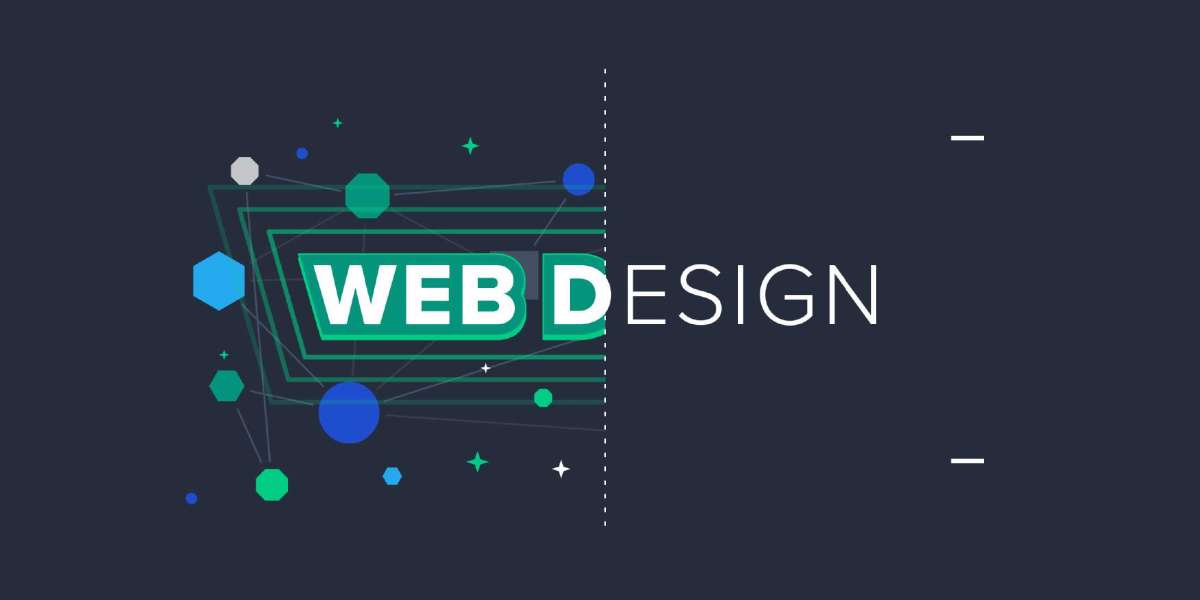
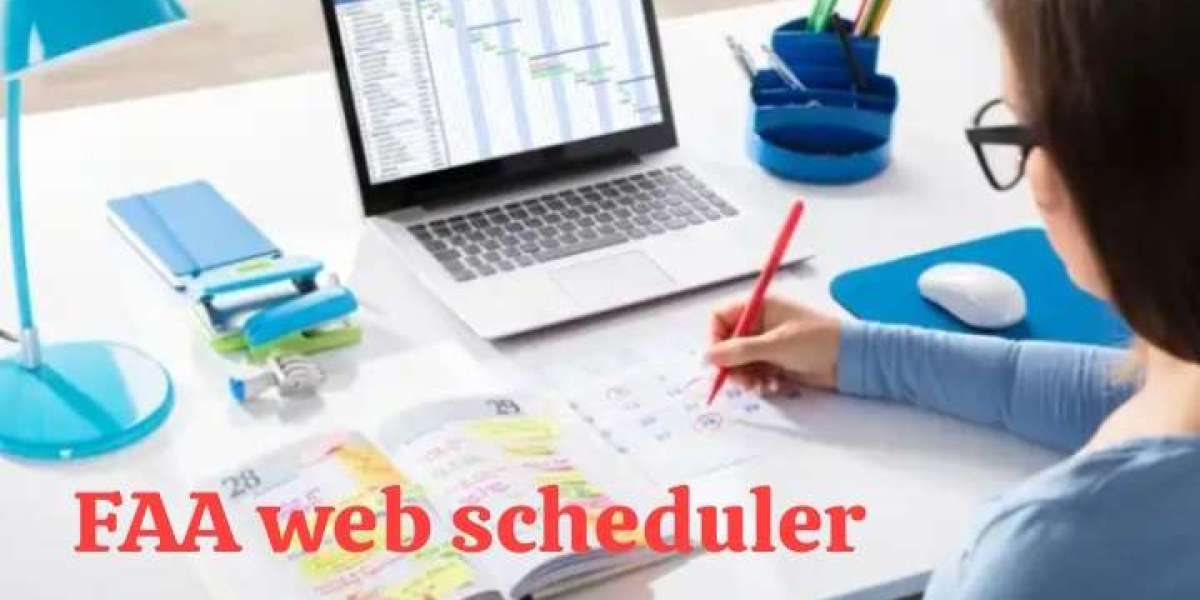

Alphonsus Odumu 1 w
Good information