WhatsApp is one of the most popular messaging platforms, with more than 2 billion active users. It enables users to send messages, media, use WhatsApp calling, and more to contacts around the globe. Users have encountered an error message stating that the WhatsApp application is momentarily unavailable. This error prevents users from accessing their accounts on all platforms, including WhatsApp Desktop for PC, and not just on iOS or Android devices.
ALSO READ:How to Create Stunning Webpages with HTML
Causes of WhatsApp's Temporary Unavailability
WhatsApp is the world's leading messaging service; users can transmit messages and media to one another for free; all that is required is an associated phone number. Although it is a wonderful app, it is not perfect. Occasionally, the "WhatsApp is temporarily unavailable" error occurs, preventing contact communication.
There are numerous causes for this phenomenon; here are some:
WhatsApp unavailable in your area: When attempting to use WhatsApp in a region or country where its availability has been restricted, an error message will appear.
Internet connection: You are not currently connected to a stable and secure Wi-Fi or mobile network. WhatsApp is a web-based service, so an internet connection is required for sending messages, making voice conversations, and making video calls.
Your WhatsApp and contact list WhatsApp is not on the most recent version: Not having the most recent version of WhatsApp can result in compatibility problems and bugs.
Currently, WhatsApp servers are down: This issue is on WhatsApp's end, and it can result in a pervasive outage that prevents contacts from communicating.
Caches allow apps to operate more quickly: However, caches can sometimes cause errors, and clearing the cache can sometimes assist.
Firewall: Firewalls intended to protect your device can occasionally prevent communication with servers.
You are restricted: When a contact blocks you, you can no longer resume WhatsApp conversations with them. If you attempt to send them a message, the error message may appear. Although you are not informed, there are methods to determine if you have been blocked.
WhatsApp Is Temporarily Inaccessible - Repairs
The methods to resolve the "WhatsApp is temporarily unavailable" error are listed below.
Step 1: WhatsApp is inaccessible in your region
When you are in a restricted area, a Virtual Private Network (VPN) can help you bypass these restrictions. Downloading and configuring a VPN such as ExpressVPN or NordVPN on your device is the simplest solution.
Step 2: Internet connection
When connecting to WhatsApp, the Wi-Fi network or mobile data is utilized. Ensure you have a secure and stable connection to resolve the issue. You can restore your connection by restarting your router or modem. Additionally, you can attempt to repair the issue by switching internet connections. Moreover, you may be in aircraft mode, which prohibits data usage on mobile networks.
ALSO READ:The Best Ways to Become the Best Web Designer
Step 3: Refreshing WhatsApp
To update WhatsApp, please visit the Google Play Store or the Apple App Store. Then, search for WhatsApp and update the application to the most recent build. This action will presumably resolve the problem.
Step 4: WhatsApp servers are offline
Occasionally, WhatsApp servers are brought offline for maintenance. This ensures the app continues to function normally. If your local server is offline, you will be forced to wait until it becomes available again. Using a down detector, an app outage can be determined.
Step 5: Empty Cache
It is possible that the cache in your phone's storage has become corrupted and is causing the issue. To clear cache, perform the procedures below:
1. Activate the device's settings On the home interface, the app
2. Click on Apps
3. Locate and select WhatsApp
4. Choose 'Clear cache'
5. Reboot iPhone/Android by pressing and holding the power button.
Step 6: Firewall
Firewalls can block specific categories of access. Follow the steps below to enable communication between your WhatsApp application and the servers. To grant WhatsApp the required permissions, you must access your firewall settings and enable WhatsApp.
Step 7: You've been barred
When you are blocked and attempt to initiate a WhatsApp voice call or WhatsApp video conversation, you will receive an error message. Unfortunately, there is little that can be done here. If you believe it was an accident, you should use a different mode of communication.
Why does it say WhatsApp is currently unavailable?
There are numerous explanations. Your device's lack of internet connectivity is the most likely cause. Providing a secure Wi-Fi connection or sufficient data for your mobile network will likely resolve this issue.
How long does a WhatsApp suspension last?
Temporary WhatsApp restrictions can last between 8 and 24 hours. During that time, you will be unable to use a significant portion of WhatsApp's features, such as messaging.
Final Reflections
WhatsApp is the most popular messaging program in the world, but it has a history of app-wide errors. There are numerous causes for the "WhatsApp is temporarily unavailable" message, which frustrates users for a variety of reasons. However, with the methods outlined in this article, the issue can be resolved effortlessly. If problems persist, it is recommended that you contact WhatsApp support directly.
ALSO READ:How to Write PHP Codes to Create User Interfaces.
Those attempting to use the web browser version of WhatsApp may be unable to access their account due to a QR code scanning error; fortunately, we have solutions.

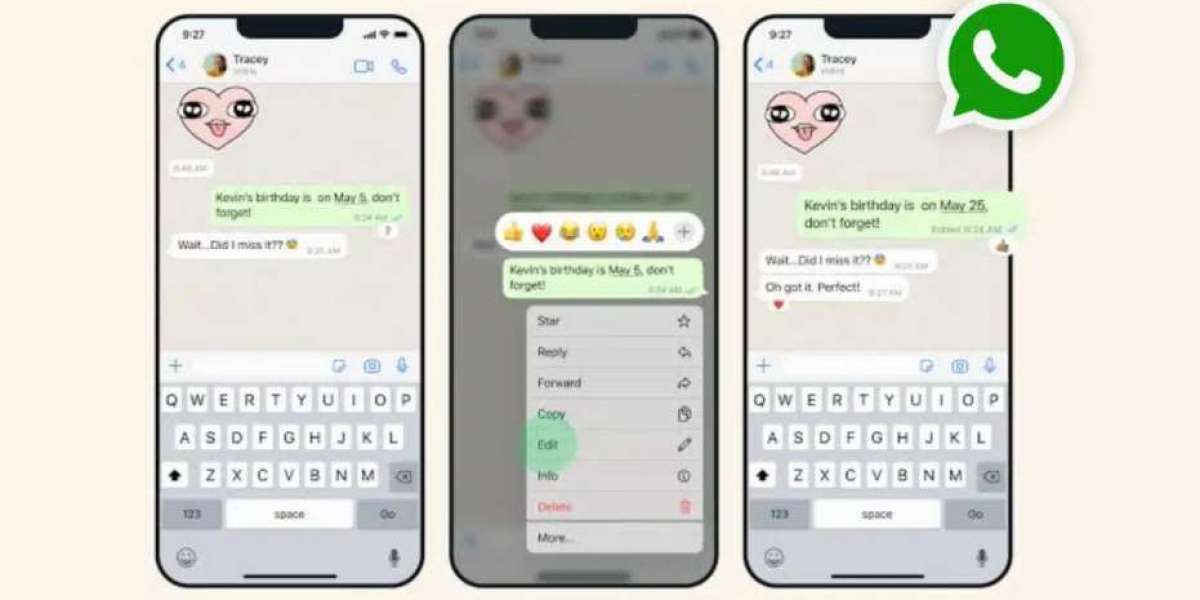

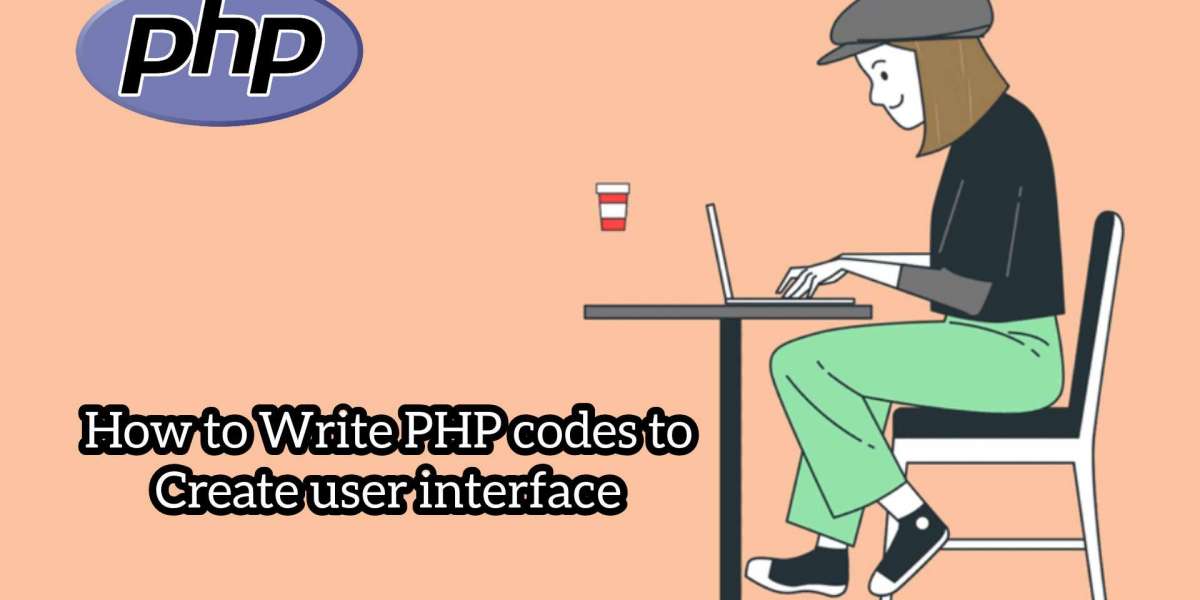
Alphonsus Odumu 4 w
Solutions