WhatsApp is one of the most popular messaging applications available on the iPhone, Android, and now the desktop.
It offers many features that are not available in many WhatsApp alternatives, such as Signal, which is one of the reasons for its popularity. The large number of formatting options, including bold, italic, and strikethrough text, is one of these features.
ALSO READ:How to Create Stunning Webpages with HTML
How to emphasize text in WhatsApp (and other formatting)
On Android devices, the text will be formatted as bold before it is sent, whereas on iOS you must first send the WhatsApp message.
How to type bold For WhatsApp
To text in bold in WhatsApp, you must first launch the application and begin typing a message. Then, in the text field, you must place an asterisk (*) before the first word you wish to bold and after the last word you wish to bold.
How to use Italics with WhatsApp
Similar to typing in bold, with the exception that you must select the underscore button (_) on either side of the text you wish to italicize.
How to use the Strikethrough Character in WhatsApp
To type a strike-through, follow the same steps as the other two methods, except this time use the tilde (~) key.
How to use Monospace fonts in WhatsApp
To type with monospace, only three backticks ("') are required at the beginning and conclusion of the text.
ALSO READ:How to Write PHP Codes to Create User Interfaces.
How Do I Change the Font in WhatsApp?
By default, WhatsApp only offers the Monospace font as an alternative. If you wish to use a variety of font styles, you must obtain a third-party application.
How do I highlight text on WhatsApp?
At the moment of this writing, users are unable to highlight their messages. However, certain text, such as numbers and dates, can be highlighted automatically.
How Do I Change WhatsApp's Font Size?
Click the three dots in the upper-right corner of the WhatsApp homepage and select conversation settings. Then, choose the font size from the options of small, medium, and large.
Final Reflections
With the above-mentioned methods demonstrating these tricks and shortcuts, hopefully your text messages will stand out more and your WhatsApp conversations will reach the next level. Now you know how to emphasize text in WhatsApp and more! We anticipate future revisions that provide even more options for editing our messages. Check out our guide on how to fix WhatsApp Cannot Send Messages if you're having difficulty sending messages in the first place.
ALSO READ:The Best Ways to Become the Best Web Designer
Additionally, read our helpful guide on WhatsApp being temporarily unavailable if you cannot access the messaging app.

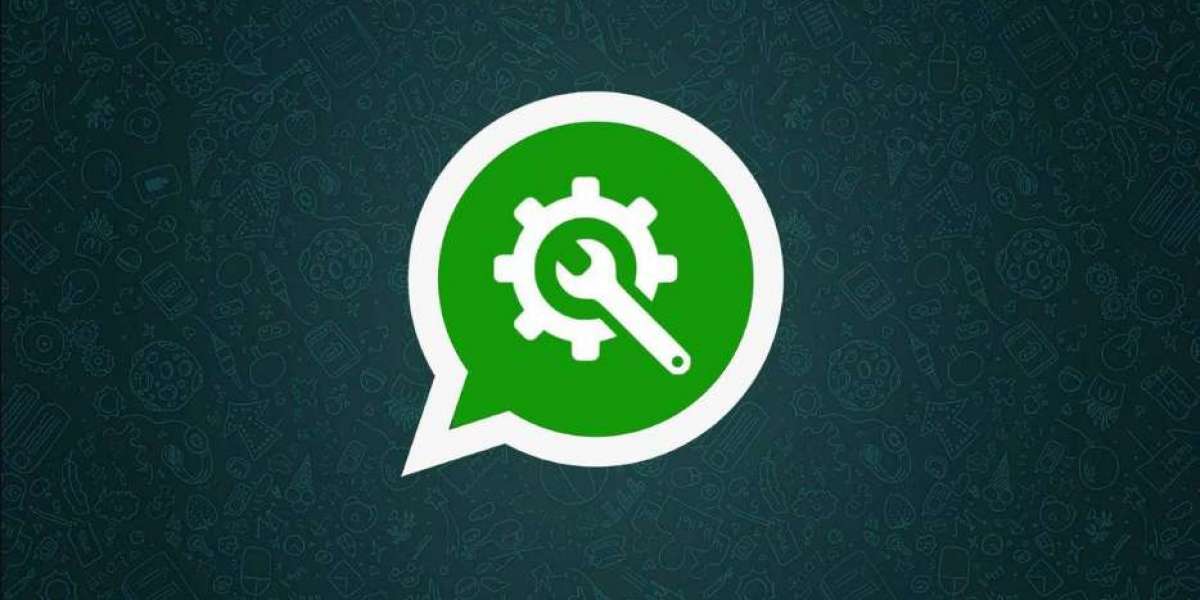


Alphonsus Odumu 4 w
Whatsapp ops